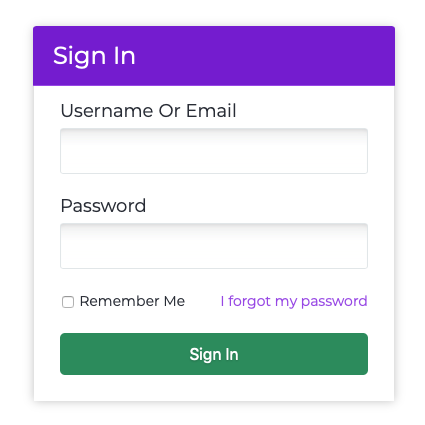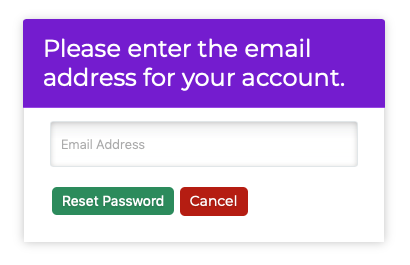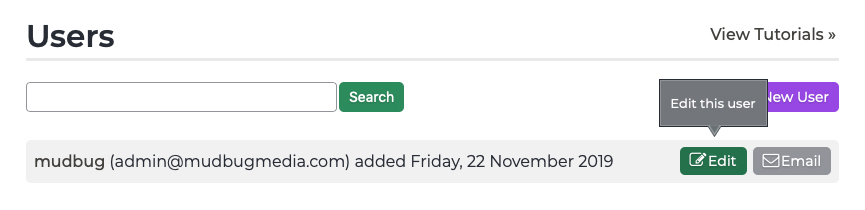Users Changing Your Password
If you forgot your password to log into your P3 Publish account, or need to reset a password for another user, there are a couple of ways you can do so.
Use the Password Reset link:
- One way to update your password is to use the “I forgot my password” link on the P3 Publish login screen.
- When you click the link, you will be asked to provide the email address that is associated with your P3 Publish account.
- When you submit your email address, you will be emailed a link to reset your P3 Publish password. Click on the link in the email, and you will be asked to set a new password. You will then be able to log in with your new password.
Reset a password via the Users section:
- Log into the Log into your P3 Publish admin and select Users from the column on the left. (Note: If you do not have access to the Users section, this option will not be available. In this case, you should contact one of the admins at your practice.)
- Find the user whose password needs to be updated and select the green Edit button to the right of the user in the list.
- Fill in a new password in the Password field, then confirm the new password in the Password Confirmation field.
- Click Save, and the password will be updated.
Tutorials in This Section
Need More Help?
Don’t see a tutorial you’re looking for, or have more specific questions for our team? Submit a request via our contact form, and we’ll be happy to guide you to what you need.