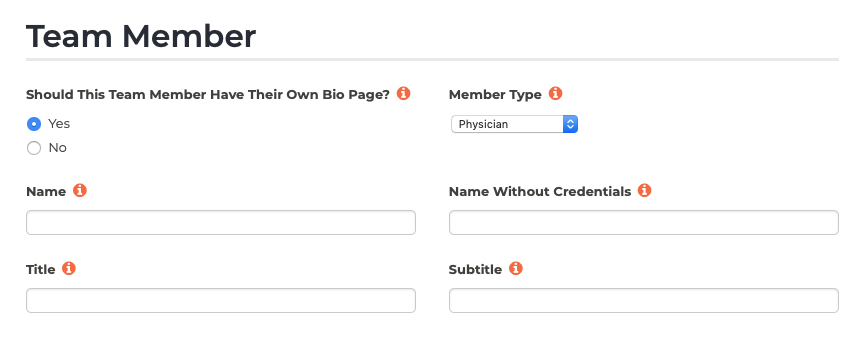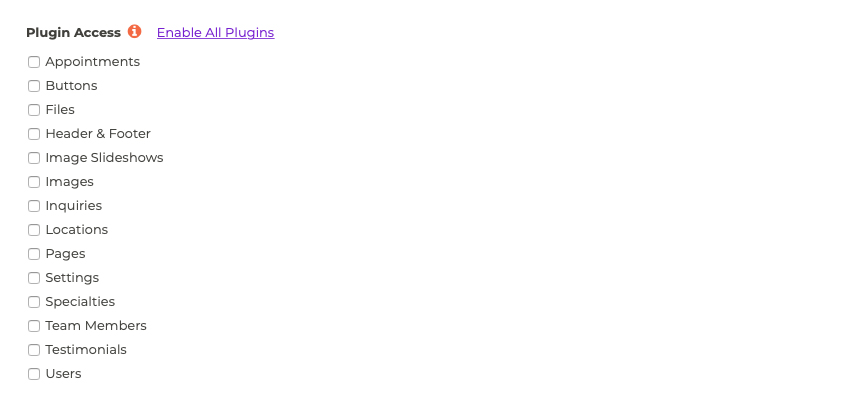Users Adding a New User
Need to add a new user to access the P3 Publish admin? The process is quick and simple.
- Log into your P3 Publish admin and select Users from the column on the left. (Note: If you do not have access to the Users section, this option will not be available. In this case, you should contact one of the admins at your practice.)
- Click the Add New User button at the top left of the page.
- Here, you will be asked to fill in details for the new user, including a username, full name (not required, but may be helpful for management purposes), and email address.
- You will also need to set a password for the user. Once the user is added, he or she can change the password if needed.
- Use the plugin access section to select the areas of the Publish admin you’d like the user to access. The user will have full access to edit all sections that are checked.
- When you are finished filling in the information, click Save, and the user will be added. Once you provide the username and password to the new user, he or she will be able to log in.
Tutorials in This Section
Need More Help?
Don’t see a tutorial you’re looking for, or have more specific questions for our team? Submit a request via our contact form, and we’ll be happy to guide you to what you need.