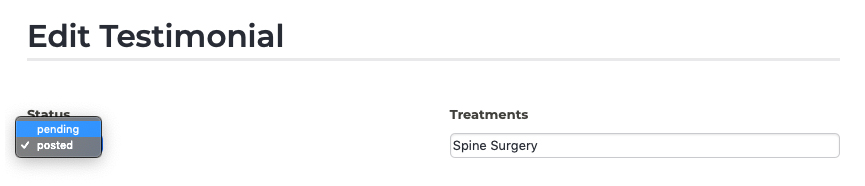Testimonials Deleting Testimonials
You may wish to remove a testimonial if it is associated with a physician who is no longer at your practice, or if you feel it is outdated. You may also remove pending testimonials if you do not approve the content or feel it is inappropriate.
To remove a testimonial, follow these steps:
- Log into your P3 Publish admin and click on Testimonials in the column on the left, or select Manage Testimonials from the quick-start menu on the P3 Publish admin homepage.
- On the Testimonials page, you will see a list of all of your testimonials. Find the testimonial that you wish to delete.
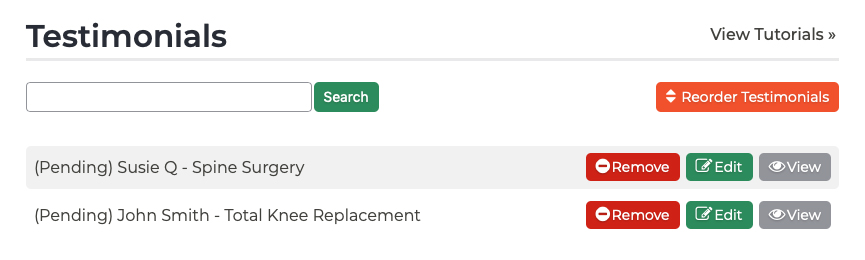
- To remove the testimonial, you may click the red Remove button to the right of the testimonial on the list. Alternatively, you can click the Edit button to the right of the testimonial on the list, and click the Remove button at the bottom of the Edit Testimonial page.
- You will be asked if you want to delete the testimonial. Select OK to continue, and the testimonial will be removed from both your website (if it has been published) and the Testimonials list in the admin.
(Note: Removing a testimonial will delete the content forever—it cannot be recovered. If you want to remove the testimonial from your website, but retain the content, simply click Edit next to the testimonial on the list, and change the Status section from Posted to Pending.)
Tutorials in This Section
Need More Help?
Don’t see a tutorial you’re looking for, or have more specific questions for our team? Submit a request via our contact form, and we’ll be happy to guide you to what you need.

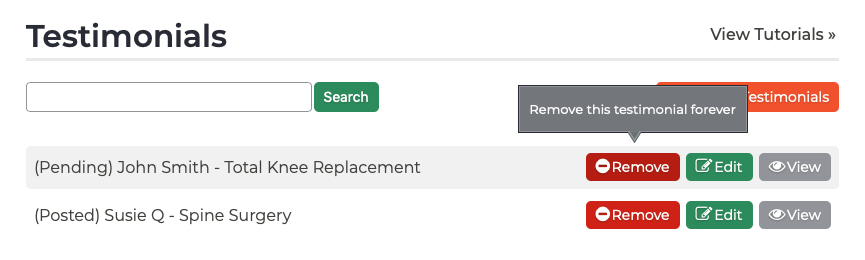
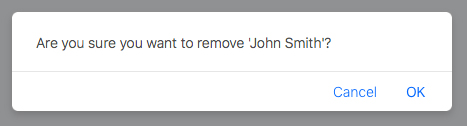 (Note: Removing a testimonial will delete the content forever—it cannot be recovered. If you want to remove the testimonial from your website, but retain the content, simply click Edit next to the testimonial on the list, and change the Status section from Posted to Pending.)
(Note: Removing a testimonial will delete the content forever—it cannot be recovered. If you want to remove the testimonial from your website, but retain the content, simply click Edit next to the testimonial on the list, and change the Status section from Posted to Pending.)