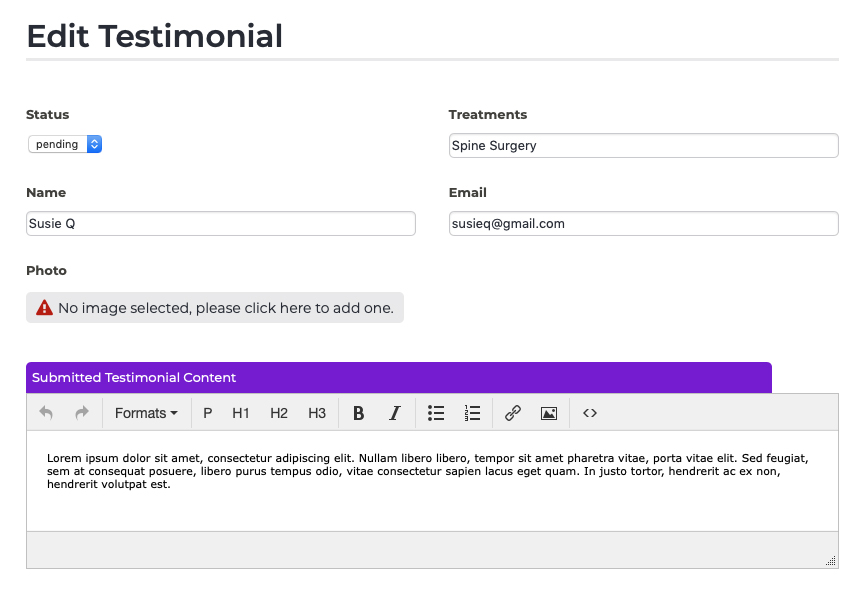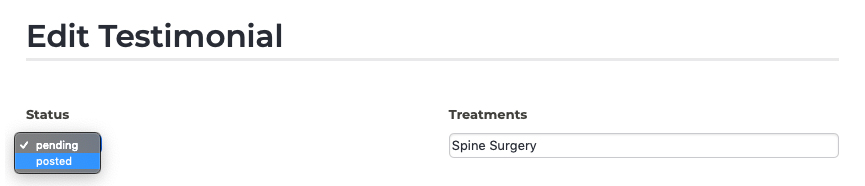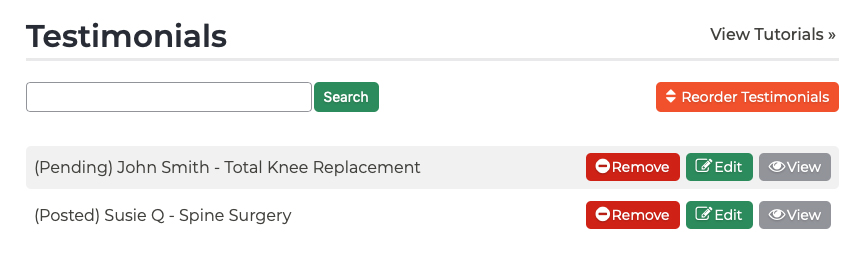Testimonials Approving Submitted Testimonials
When a patient submits a testimonial on your website, you must first approve it before it goes live on your website. To approve a new testimonial, follow these steps:
- Log into your P3 Publish admin and click on Testimonials in the column on the left, or select Manage Testimonials from the quick-start menu on the P3 Publish admin homepage.
- On the Testimonials page, you will see a list of all of your testimonials. Testimonials that have not been approved will be marked as Pending.
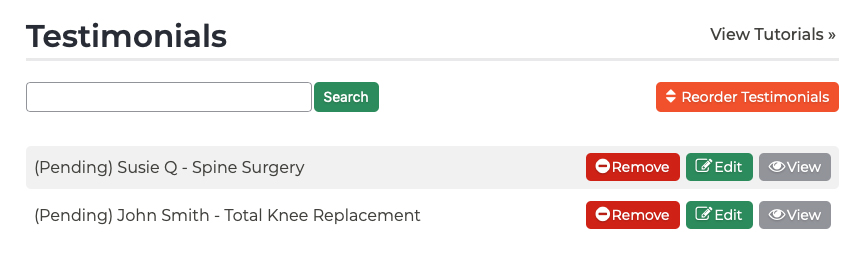
- Click the Edit button to the right of a Pending testimonial to review the submitted content.
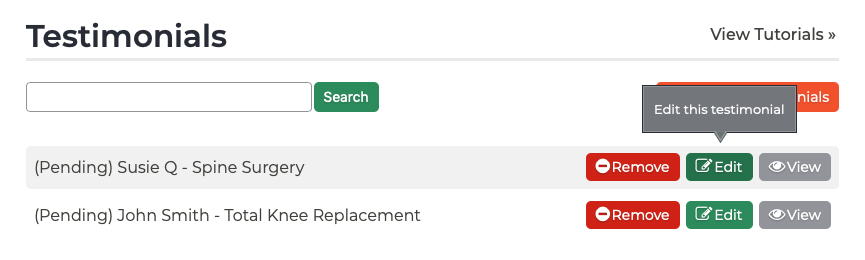 You can make changes to the testimonial content if you’d like, although you shouldn’t alter what the patient actually said (For example, you may want to clean up spelling or grammatical errors to make it easier for others to read).
You can make changes to the testimonial content if you’d like, although you shouldn’t alter what the patient actually said (For example, you may want to clean up spelling or grammatical errors to make it easier for others to read). - If you are happy with the submitted testimonial and would like to have it displayed on your website, go to the top of the Edit Testimonial page, click on the dropdown under Status, and select Posted.
- Click Save at the bottom of the page, and the testimonial will be posted on your website.
- Click the View button to the right of a testimonial to see what the testimonial looks like on your website.
Tutorials in This Section
Need More Help?
Don’t see a tutorial you’re looking for, or have more specific questions for our team? Submit a request via our contact form, and we’ll be happy to guide you to what you need.