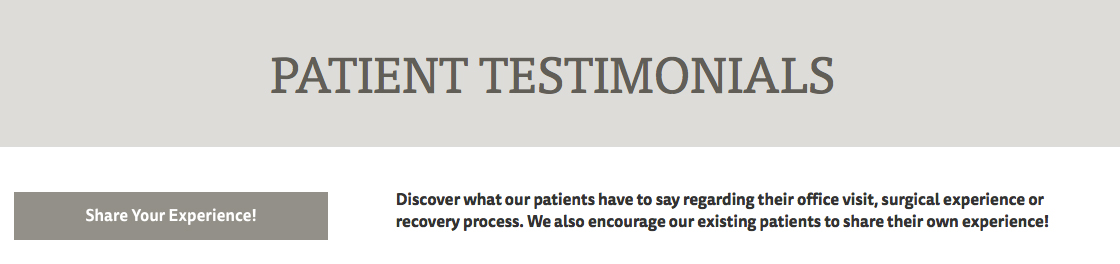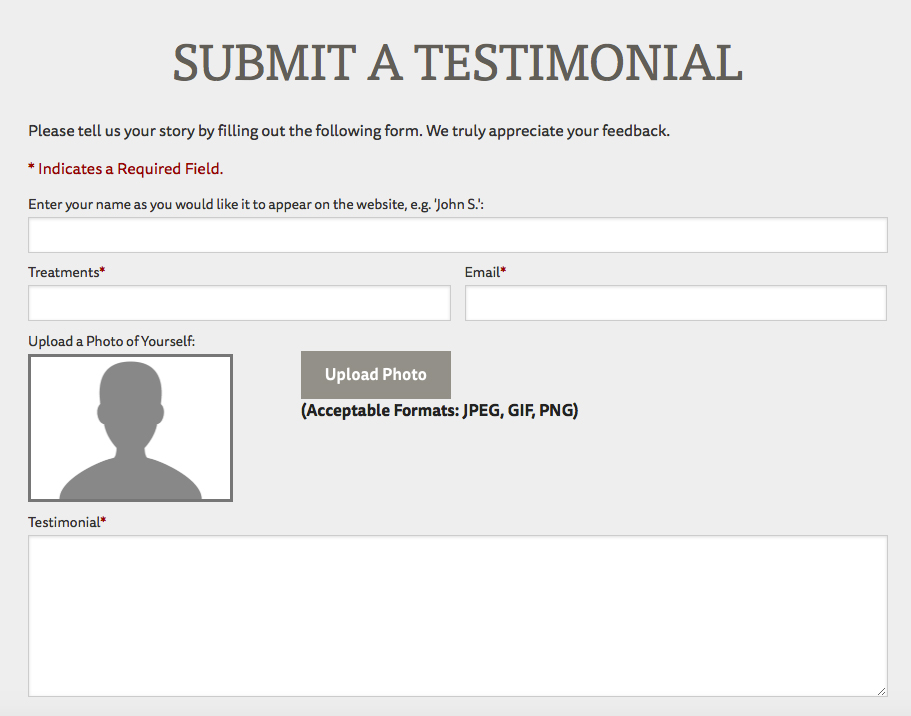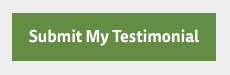Testimonials Adding a New Testimonial to Your Website
Sometimes, patients will email testimonials to your practice that you may wish to add to your website. To do this, you can send the patient a link to your Testimonial submission form, or add them yourself (Note: please make sure you have the patient’s express written permission before adding the testimonial yourself).
Currently, there is no way to add a testimonial within the P3 Publish admin. You’ll need to use the Testimonials form on the live version of your website. To submit a testimonial, follow these steps:
- Go to the Testimonials page on your website, and click the Share Your Experience button.
- Use the information provided by the patient to fill out the form.
- Click Submit My Testimonial at the bottom of the page. The testimonial will now show up as Pending in the Testimonials section of your P3 Publish admin.
- To publish the testimonial on your website, follow the usual process for approving a new testimonial.
Tutorials in This Section
Need More Help?
Don’t see a tutorial you’re looking for, or have more specific questions for our team? Submit a request via our contact form, and we’ll be happy to guide you to what you need.