Specialties Tips on Creating a Specialties Overview Page
If you plan on having multiple pages under your Specialties section, it may be helpful to create an overview page that helps to organize the content and guide patients to the information they need. Below are our tips on creating an overview page:
- The Specialties Overview page doesn’t have to simply be a list of all of your specialties. You can use the page to give a brief overview of each topic, then link out to the full page.
- Use the H1, H2, and H3 buttons within the content editor to create headings and subheadings that group the content together. For example, you might use H1 to create a Knee section, then use H2 to add procedures like Knee Arthroscopy and Knee Replacement as subheadings.
- Use the Insert/edit link button to link to your Specialties articles. To do this, highlight the text where you want to add the link, click the Insert/edit link button, and paste the link in the URL field, or use the directory to find the page you want.
Note: You will have to create your Specialties pages first in order to link to them.
- If you don’t have time to write a full page on each of your practice’s specialties, you can still set up an Overview page to give a brief overview of each of your specialties, then add more in-depth pages on each content down the road. Patients want to be reassured that your practice is a good fit, so any content that you can add that explains how your practice approaches treatment is a step in the right direction.
If you need help getting your Specialties pages written and added to your website, we also offer a Specialties package that includes content writing and placement. Learn more here »
Tutorials in This Section
- Adding Specialties Content
- Best Practices for Creating Specialties Content
- Tips on Creating a Specialties Overview Page
Need More Help?
Don’t see a tutorial you’re looking for, or have more specific questions for our team? Submit a request via our contact form, and we’ll be happy to guide you to what you need.

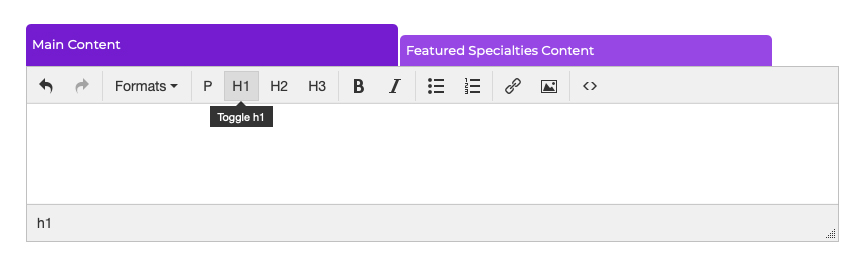
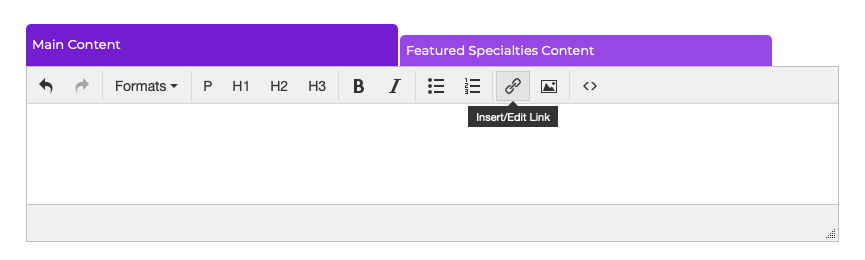 Note: You will have to create your Specialties pages first in order to link to them.
Note: You will have to create your Specialties pages first in order to link to them.