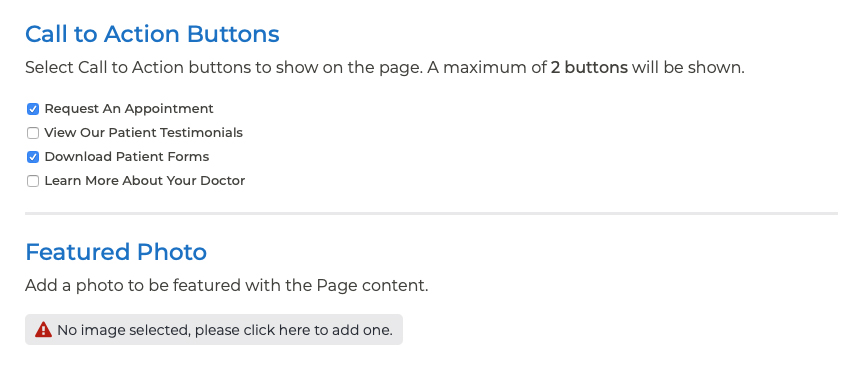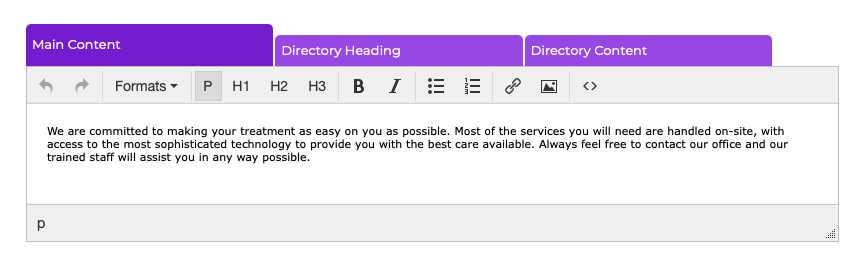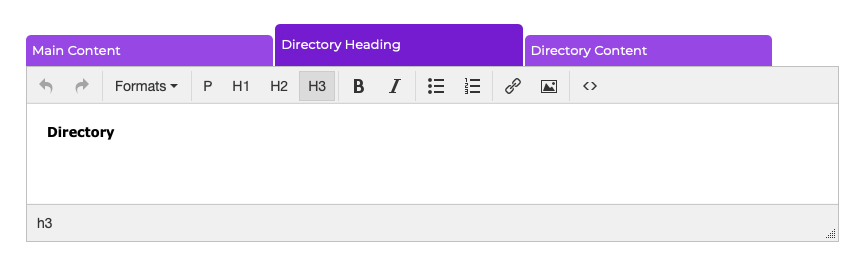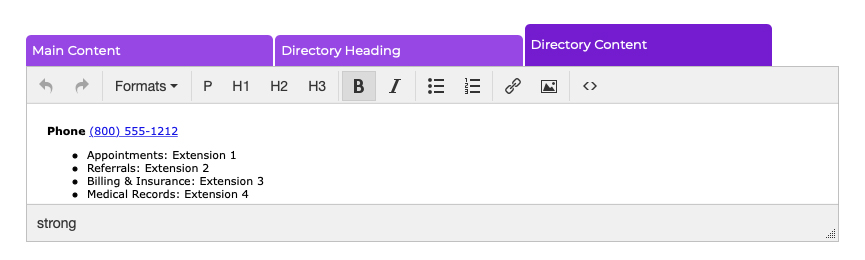Pages Updating the Our Team Page
The Our Team page is a listing of all of the physicians, providers, and team members on your website. Relevant information on individual team members is automatically pulled into this page from the individual team members submitted in the Team Members section of your P3 Publish admin. If you need to edit information for a particular team member, please see the Team Members section.
If you need to edit any other content on the Our Team page, follow these steps:
- Log into your P3 Publish admin and select Pages from the column on the left.
- Find “Our Team” in the Pages list and click the green Edit button to the right of it.
- Here, you can add/edit Call to Action buttons and a Featured Photo of your team, if desired. Buttons are added via the Buttons section of your P3 Publish admin and will populate here. If you do not see button options available on this page, please go to the Buttons section and add your buttons before proceeding.
- Use tabs in the content editor to edit the following::
- Main Content: Use this tab to edit or add content to the page. For example, some practices use this space to provide About the Practice content.
- Directory Heading: This tab can be used to provide a heading for a Directory section. The default heading is “Directory,” but this can be updated to say whatever you’d like.
- Directory Content: Use this tab to provide a directory list. A common use case for this section is including a list of phone extensions for patients to reach different departments (i.e., Billing, Appointment Scheduling, Nurses, etc.)
- Main Content: Use this tab to edit or add content to the page. For example, some practices use this space to provide About the Practice content.
- When you are finished editing the page, click Save and the changes will be added to your website.
Tutorials in This Section
- Pages Overview
- Updating the Homepage
- Updating the Our Team Page
- Updating the Locations & Hours Page
- Updating the Our Policies Page
- Updating the Contact Us Page
- Updating the Request an Appointment Page
- Updating the Medical Forms Page
- Updating the Testimonials Page
- Updating the Patient Education Page
- Updating the Disclaimer Page
- Adding a “Back to Top” Link
Need More Help?
Don’t see a tutorial you’re looking for, or have more specific questions for our team? Submit a request via our contact form, and we’ll be happy to guide you to what you need.