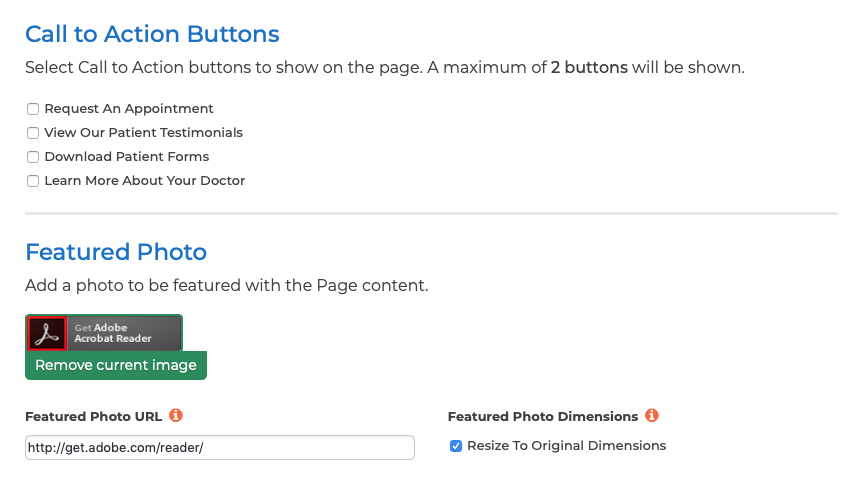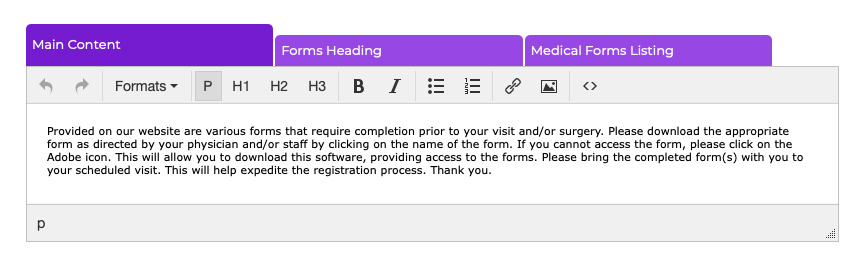Pages Updating the Medical Forms Page
In addition to updating links to medical forms, you can also edit the other content on the page, including the page intro. To edit the content on this page, follow these steps:
- Log into your P3 Publish admin and select Pages from the column on the left.
- Find “Medical Forms” in the Pages list and click the green Edit button to the right of it.
- Here, you can add Call to Action buttons and a photo, if desired. Buttons are added via the Buttons section of your P3 Publish admin and will populate here. If you do not see button options available on this page, please go to the Buttons section and add your buttons before proceeding.
- To edit the main content on the page, scroll down to the content editor and make sure you are in the Main Content tab. This will allow you to edit the main content on the page (i.e., the content not in the featured/column area).
- After you are finished making changes, click Save at the bottom of the page, and the changes will be updated on the live version of your website.
Tutorials in This Section
- Pages Overview
- Updating the Homepage
- Updating the Our Team Page
- Updating the Locations & Hours Page
- Updating the Our Policies Page
- Updating the Contact Us Page
- Updating the Request an Appointment Page
- Updating the Medical Forms Page
- Updating the Testimonials Page
- Updating the Patient Education Page
- Updating the Disclaimer Page
- Adding a “Back to Top” Link
Need More Help?
Don’t see a tutorial you’re looking for, or have more specific questions for our team? Submit a request via our contact form, and we’ll be happy to guide you to what you need.