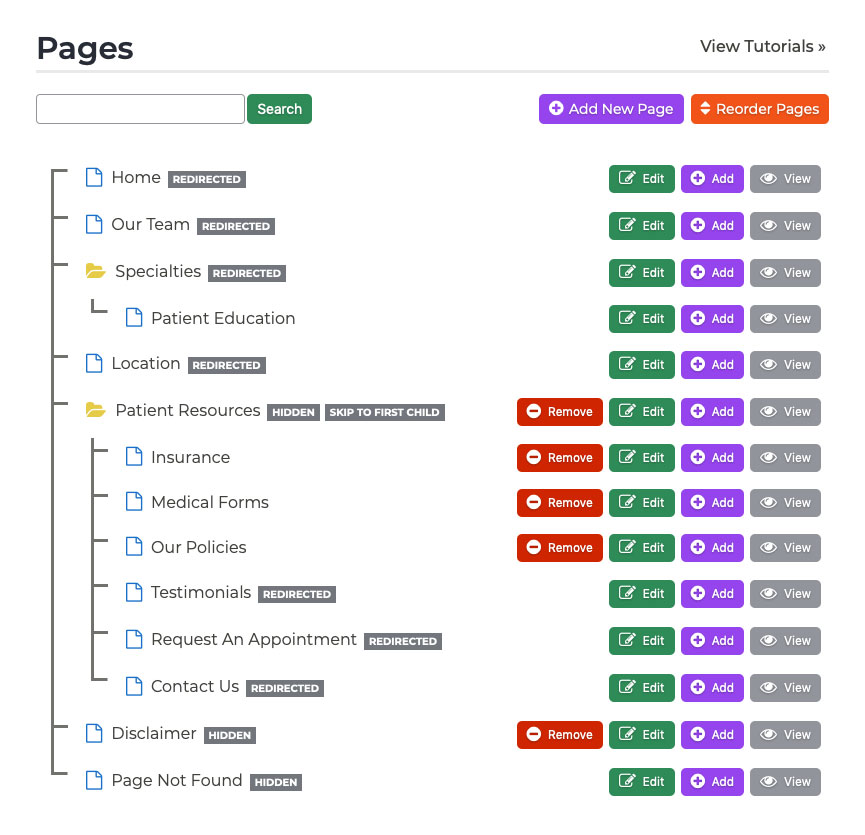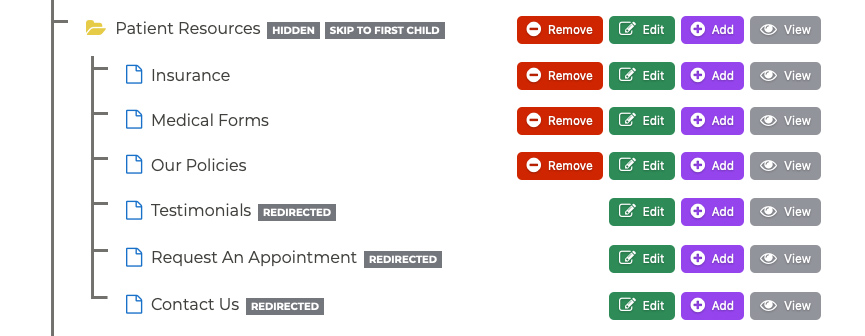Pages Pages Overview
The Pages section of your P3 Publish admin allows you to manage all of the different pages on your website. While you will usually need to edit each page individually, there are a few things that you may find helpful on the main page of the Pages section.
See a Visual Map of Your Site’s Navigation
The Pages section gives you a menu tree that shows you the current order and structure of your website’s navigation. The folders are the items that you’ll see in your website’s navigation bar, and the pages underneath each folder will appear under that menu item in your website’s navigation.
Reordering Your Pages
The Pages section of P3 Publish allows you to reorder your pages, if you would like. To do this, click the orange Reorder Pages button at the top right of the page.
You can then drag and drop the pages as needed, placing them in the order you want. When you are finished, go back to the top of the page and click the Done Reordering Pages button.
A Guide to the Page Tags
You may have noticed that some of the pages in the navigation tree have tags next to them. Below is a quick guide on what those tags mean:
Hidden
This page will not be displayed in your site menu. This is useful if you have a page you want to link people to directly, but don’t want to show the page in the menu. Examples of this include your Disclaimer or 404 page.
Redirected
These pages are displayed in the menu, but will forward the user to another page/website when they click on it. For example, this could be a link to your Patient Portal.
Skip to First Child
These pages redirect visitors to the first sub-level page. This can be useful when grouping pages together. For example, the page For Patients does not have any content on it, so we skip to the first page underneath that section, which is Location & Hours.
Tutorials in This Section
- Pages Overview
- Updating the Homepage
- Updating the Our Team Page
- Updating the Locations & Hours Page
- Updating the Our Policies Page
- Updating the Contact Us Page
- Updating the Request an Appointment Page
- Updating the Medical Forms Page
- Updating the Testimonials Page
- Updating the Patient Education Page
- Updating the Disclaimer Page
- Adding a “Back to Top” Link
Need More Help?
Don’t see a tutorial you’re looking for, or have more specific questions for our team? Submit a request via our contact form, and we’ll be happy to guide you to what you need.