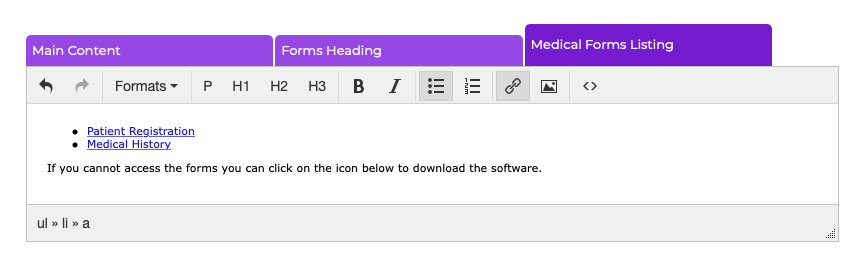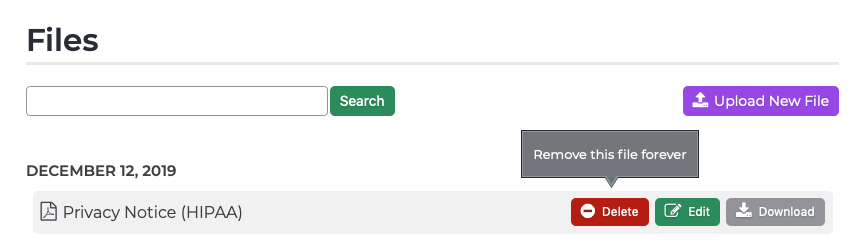Pages Deleting a Medical Form
Need to remove a medical form from your website? Follow these steps:
- Log into your P3 Publish admin and select Pages from the column on the left.
- Find “Medical Forms” in the Pages list and click the green Edit button to the right of it.
- Scroll down to the content editor and click on the Medical Forms Listing tab. Find the link to the medical form and delete it. Click Save at the bottom of the page, and the link will be removed on the live version of your website.
- Next, you’ll need to go to the Files section of your P3 Publish admin and delete the form itself, in case patients have the link bookmarked. Once you have completed this step, the form will be completely removed from your website.
Tutorials in This Section
- Pages Overview
- Updating the Homepage
- Updating the Our Team Page
- Updating the Locations & Hours Page
- Updating the Our Policies Page
- Updating the Contact Us Page
- Updating the Request an Appointment Page
- Updating the Medical Forms Page
- Updating the Testimonials Page
- Updating the Patient Education Page
- Updating the Disclaimer Page
- Adding a “Back to Top” Link
Need More Help?
Don’t see a tutorial you’re looking for, or have more specific questions for our team? Submit a request via our contact form, and we’ll be happy to guide you to what you need.