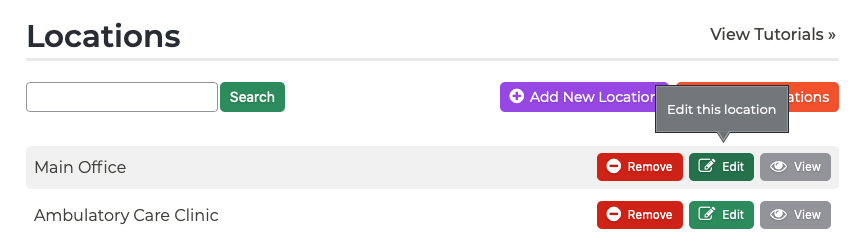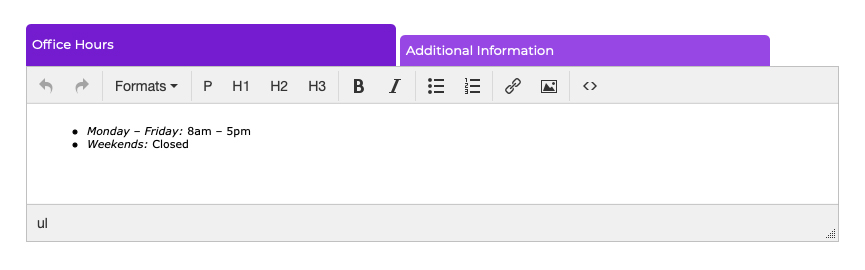Locations Updating Office Hours
Did your office hours change for one or more of your locations? Follow these steps to update your hours:
- Log into your P3 Publish admin and select Locations from the column on the left.
- On the Locations page, click the Edit button for the location that needs updated hours.
- Scroll down to the content editor, and make sure you are in the Office Hours tab. You should see the office hours that are currently on your website. Make any changes you need to this information.
- When you are done editing the office hours, scroll down to the bottom of the page and click Save. These changes will then be updated on your website.
- Repeat this process for any additional locations you need to update.
Note: You may also wish to add the new location to your Starter SEO package to get listings set up with sites like Google Maps to help establish your new location for patients searching online. Your package includes up to 2 listings, but additional listings can be added to your plan for $25/month per new location. If you are interested, contact our team for more details.
Tutorials in This Section
Need More Help?
Don’t see a tutorial you’re looking for, or have more specific questions for our team? Submit a request via our contact form, and we’ll be happy to guide you to what you need.