Locations Deleting a Location
If you need to remove one of the office locations from your website, follow these steps:
- Log into your P3 Publish admin and click on Locations in the column on the left.
- You will then see a list of all of your locations. Find the location you need to delete, and click the red Remove button to the right of the location in the list.
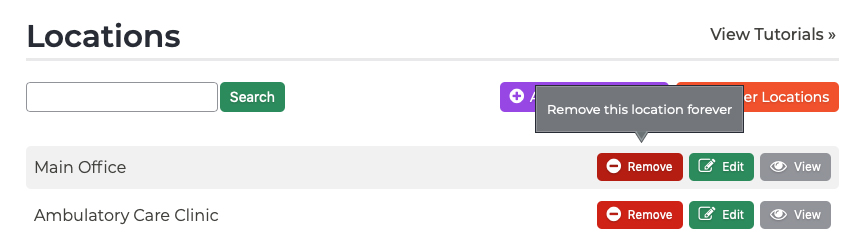
- A message will pop up asking if you are sure about deleting the location. Click “Ok” to delete the location.
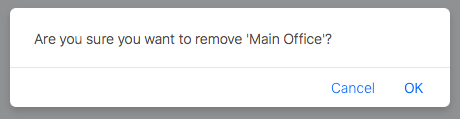
- You will receive a notification at the top of the screen when the location has been deleted. This will remove the individual page for the location, and will also remove the location from the Locations & Hours page.
Note: You may also wish to add the new location to your Starter SEO package to get listings set up with sites like Google Maps to help establish your new location for patients searching online. Your package includes up to 2 listings, but additional listings can be added to your plan for $25/month per new location. If you are interested, contact our team for more details.
Tutorials in This Section
Need More Help?
Don’t see a tutorial you’re looking for, or have more specific questions for our team? Submit a request via our contact form, and we’ll be happy to guide you to what you need.


