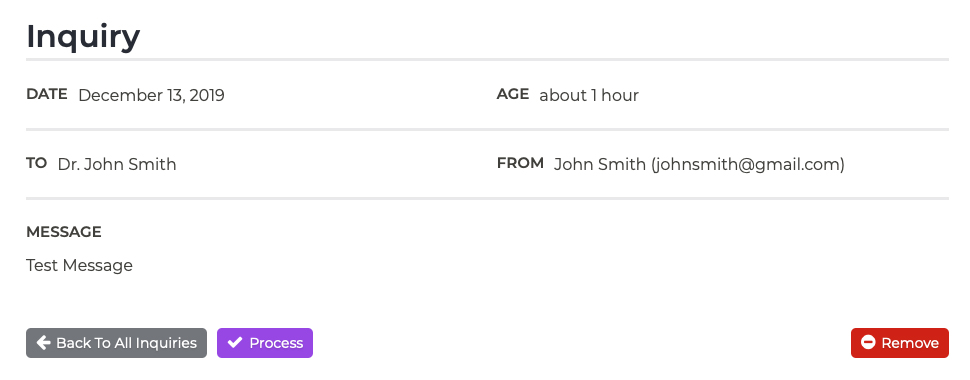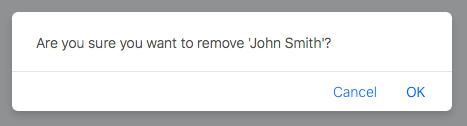Inquiries Viewing and Managing New Inquiries
Ready to view the inquiries submitted on your website? Follow these steps:
- Log into your P3 Publish admin and click on “Inquiries” in the column on the left, or select “Manage Inquiries” from the quick-start menu on the P3 Publish admin homepage.
- Inquiries will be shown by date submitted. To view an inquiry, click the “View” button to the right of the inquiry in the list.
You will then see all of the information related to the inquiry, including the person’s email and phone number, if provided.
- You can then reach out to the patient using the contact information provided. Currently, you cannot respond to the patient via P3 Publish; however, we recommend using a secure means of contact when reaching out to the patient.
- If you feel the inquiry is spam, you can click on the orange Mark as Spam button next to the inquiry in the list, and the inquiry will be moved to spam.
- If you no longer need the inquiry details, you can remove them by either clicking the “Remove” button next to the item on the Inquiries list, or clicking the “Remove” button at the bottom of the page when viewing the inquiry details. Please note that either option permanently deletes the information, and it cannot be recovered. You will be asked to confirm your choice before the item is deleted.
Tutorials in This Section
- Viewing and Managing New Inquiries
- Updating Inquiry Notification Recipients
- Editing the Confirmation Email for Inquiries
Need More Help?
Don’t see a tutorial you’re looking for, or have more specific questions for our team? Submit a request via our contact form, and we’ll be happy to guide you to what you need.

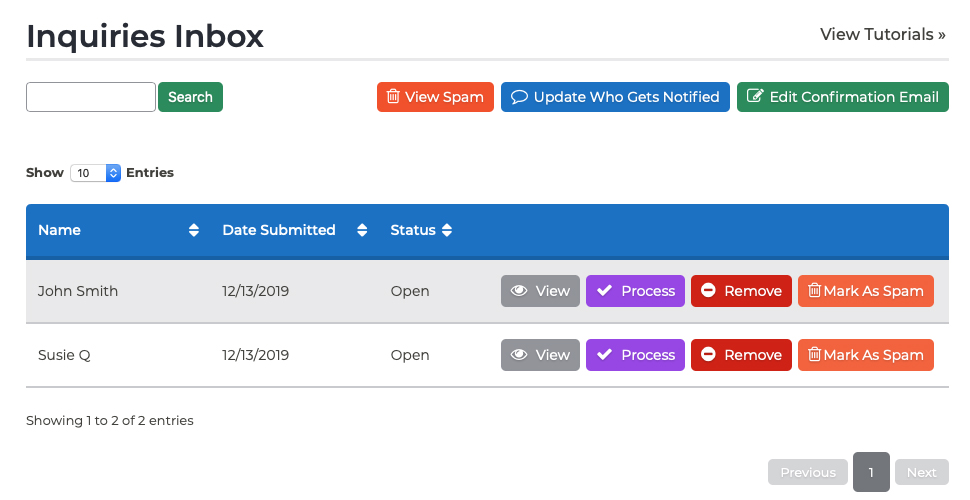 You will then see all of the information related to the inquiry, including the person’s email and phone number, if provided.
You will then see all of the information related to the inquiry, including the person’s email and phone number, if provided.