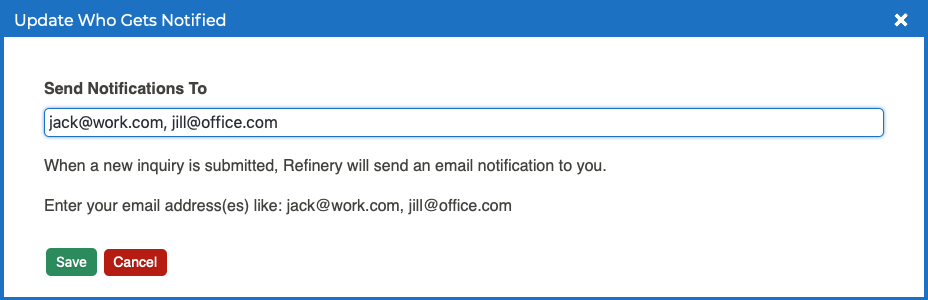Inquiries Updating Inquiry Notification Recipients
When you receive a new inquiry via the Contact Us form on your website, you will receive a notification to the email address designated by your practice.
If you need to change the current notification recipient or add a new recipient, follow these steps:
- Log into your P3 Publish admin and click on Inquiries in the column on the left, or select Manage Inquiries from the quick-start menu on the P3 Publish admin homepage.
- Click the blue Update Who Gets Notified button at the top of the Inquiries page.
- A window will pop up with a list of emails currently receiving notifications. Make your changes here:
- To stop notifications to a particular email address, simply delete it from the list. (Note: If it is the only email address on the list, you will need to add another email address in its place.)
- To add another email to the notification recipients list, simply add the email to the list, using commas to separate each new email address (Ex. jack@work.com, jill@office.com)
- When you are finished making your updates, click Save, and your notification recipients will be updated.
Tutorials in This Section
- Viewing and Managing New Inquiries
- Updating Inquiry Notification Recipients
- Editing the Confirmation Email for Inquiries
Need More Help?
Don’t see a tutorial you’re looking for, or have more specific questions for our team? Submit a request via our contact form, and we’ll be happy to guide you to what you need.