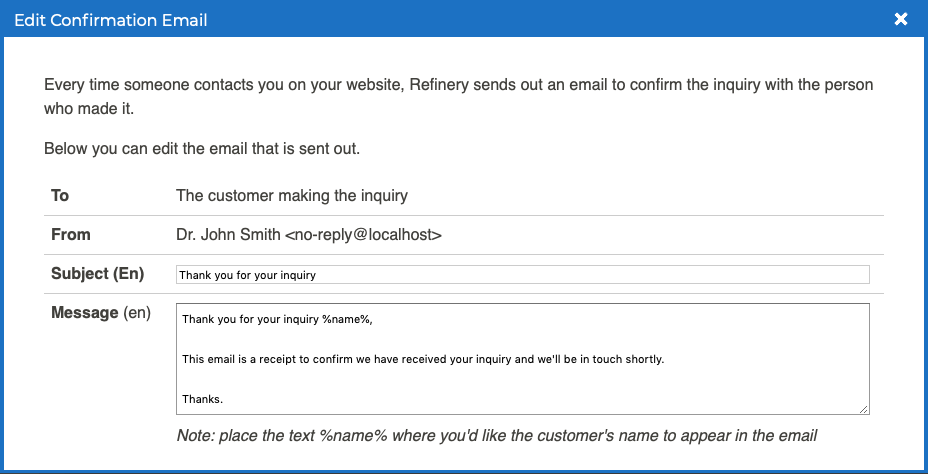Inquiries Editing the Confirmation Email for Inquiries
When patients submit an inquiry on the Contact Us form on your website, they receive an email confirming receipt of the inquiry. We have a standard confirmation email set up for you, but this can be edited to say anything you’d like.
To edit your confirmation email, follow these steps:
- Log into your P3 Publish admin and click on Inquiries in the column on the left, or select Manage Inquiries from the quick-start menu on the P3 Publish admin homepage.
- Click the green Edit Confirmation Email button at the top of the Inquiries page.
- Here, you can edit the subject line and body text of the confirmation email. Update the email text as needed. (Note: You may see %name% in the email content. This is not a typo or mistake. This placeholder will automatically pull the recipient’s name into the email text when the email is sent out, allowing for a bit of personalization for the general response email.)
- When you are done with editing the email, click Save, and your updates will be made.
Tutorials in This Section
- Viewing and Managing New Inquiries
- Updating Inquiry Notification Recipients
- Editing the Confirmation Email for Inquiries
Need More Help?
Don’t see a tutorial you’re looking for, or have more specific questions for our team? Submit a request via our contact form, and we’ll be happy to guide you to what you need.