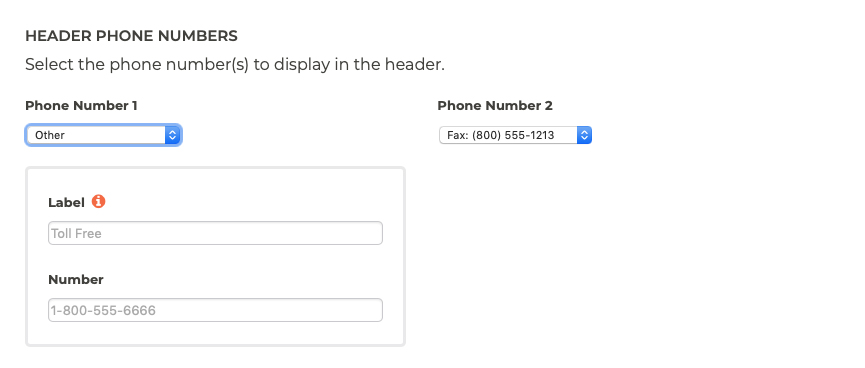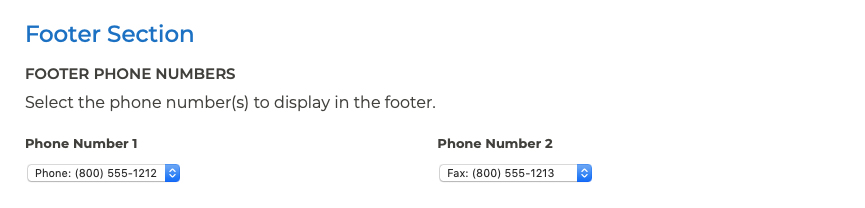Header & Footer Updating Phone Numbers in the Header & Footer
You are allowed up to two phone or fax numbers in the header and footer of your website. If you need to add or update a phone number in the header or footer of your website, follow these steps:
- Log into your P3 Publish admin, and click on the Header & Footer section in the column on the left.
- To update the phone numbers in the header, go to the Header Phone Numbers section and select from the available numbers in the dropdown. Phone numbers associated with locations will automatically populate in the dropdown.
- If you have a phone number to display that is not associated with a particular location, like a toll-free number used for all locations, select Other from the phone number dropdown. Two fields will then appear for you to provide a label for the phone number (i.e., Toll Free) and the phone number.
- To update the phone numbers in the footer, scroll down to the Footer Phone Numbers section and follow the same process as above.
- When you are finished updating the phone numbers, click Save, and the changes will be published on your website.
Tutorials in This Section
- Updating Phone Numbers in the Header & Footer
- Adding Header Callout Buttons
- Editing Header Callout Buttons
- Adding Links to the Footer
- Editing & Removing Footer Links
Need More Help?
Don’t see a tutorial you’re looking for, or have more specific questions for our team? Submit a request via our contact form, and we’ll be happy to guide you to what you need.