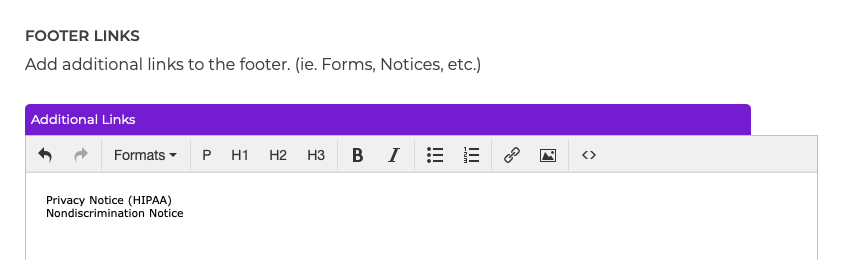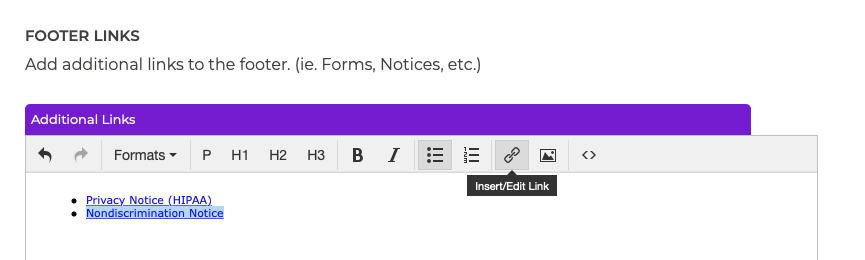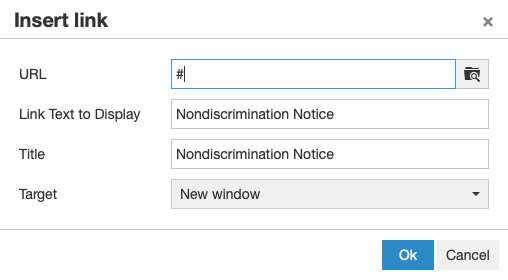Header & Footer Editing & Removing Footer Links
If you need to edit or remove a link in the footer, follow these steps:
- Go to the Footer Links content editor in the Header & Footer section of the P3 Publish admin.
- You should see your current footer links in the text editor. Find the link that you wish to edit.
- To update the link text or link URL, highlight the link and click the Insert/edit link button.
- Change the link URL by copy/pasting in the link in the URL field, or use the finder button to find the link you need in the site directory.
- Change the link text by updating the text in the Text to display field.
- To delete a link altogether, simply highlight the link in the content editor and press the Delete button on your keyboard.
- Click Save when your changes are complete, and your updates will be reflected on your live website.
Tutorials in This Section
- Updating Phone Numbers in the Header & Footer
- Adding Header Callout Buttons
- Editing Header Callout Buttons
- Adding Links to the Footer
- Editing & Removing Footer Links
Need More Help?
Don’t see a tutorial you’re looking for, or have more specific questions for our team? Submit a request via our contact form, and we’ll be happy to guide you to what you need.