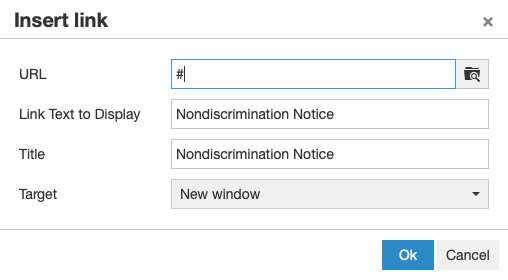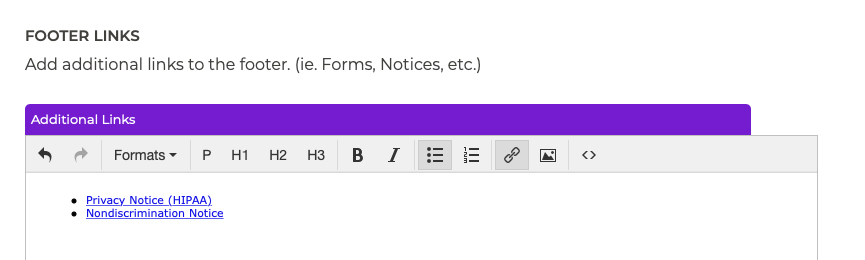Header & Footer Adding Links to the Footer
You may wish to add links in the footer of your website for important documentation like Privacy notices and disclaimers. To add links to the footer, follow these steps:
- In the Header & Footer section of the P3 Publish admin, go to the Footer Links content editor and type your desired link text. (ex. Privacy Policy, Disclaimer, etc.)
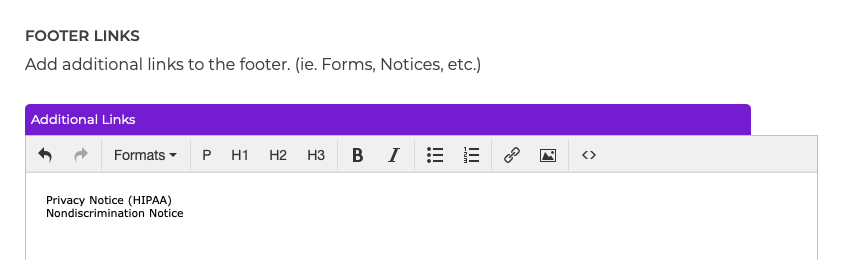
- After typing each link, hit Return on your keyboard to have each link on its own line. Once you have all of your link text entered, click the Bulleted list button to have it display as a list on your website.
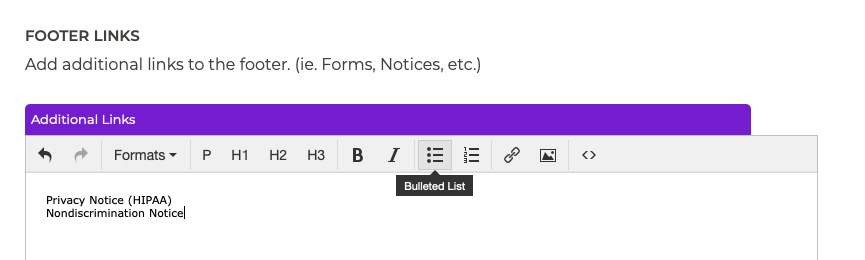
- Highlight the text, and click the Insert/edit link button.
Paste in the link to the page you wish to add in the URL field of the box that pops up, or use the finder button to find the link you need in the directory. Click Ok when you are finished.
- Links will show up on your website exactly as they appear in the content editor, so make sure that you are happy with how they look before saving. Click Save to save your changes, and the links will be added on the live version of your website.
Tutorials in This Section
- Updating Phone Numbers in the Header & Footer
- Adding Header Callout Buttons
- Editing Header Callout Buttons
- Adding Links to the Footer
- Editing & Removing Footer Links
Need More Help?
Don’t see a tutorial you’re looking for, or have more specific questions for our team? Submit a request via our contact form, and we’ll be happy to guide you to what you need.

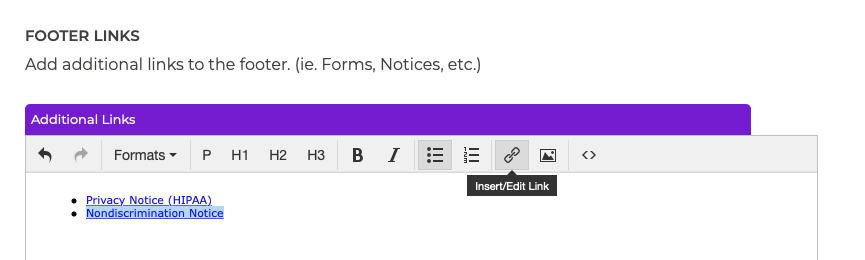 Paste in the link to the page you wish to add in the URL field of the box that pops up, or use the finder button to find the link you need in the directory. Click Ok when you are finished.
Paste in the link to the page you wish to add in the URL field of the box that pops up, or use the finder button to find the link you need in the directory. Click Ok when you are finished.