Appointments Managing Open Appointment Requests
To review and process open appointment requests submitted on your website, follow these steps:
- Log into your P3 Publish admin and click on Appointments in the column on the left, or select Manage Appointments from the quick-start menu on the P3 Publish admin homepage.
- On the Appointments page, you will see a list of all of your appointments. You can click on the arrows next to the column headings to sort your appointments by name, date submitted, or status (open or processed) to review the information.
- To view the details of a particular appointment request, click the View button to the right of the request. You will then see all of the details submitted by the patient, and you can then reach out to the patient to book the appointment.
- Once you have scheduled the appointment, click Process at the bottom of the page with the appointment details.
Alternatively, you can click the Process button to the right of the appointment request in the Appointments list. This will change the status of the appointment request to Processed, so that you and your team know that the appointment request has been taken care of.
- If you’ve processed an appointment request by mistake, it’s very simple to re-open it. All you have to do is find the appointment request in the Appointments list, and click the Open button to the right of it.
You can also re-open a processed appointment from the appointment details page by scrolling to the bottom of the page and clicking Open.
Tutorials in This Section
Need More Help?
Don’t see a tutorial you’re looking for, or have more specific questions for our team? Submit a request via our contact form, and we’ll be happy to guide you to what you need.

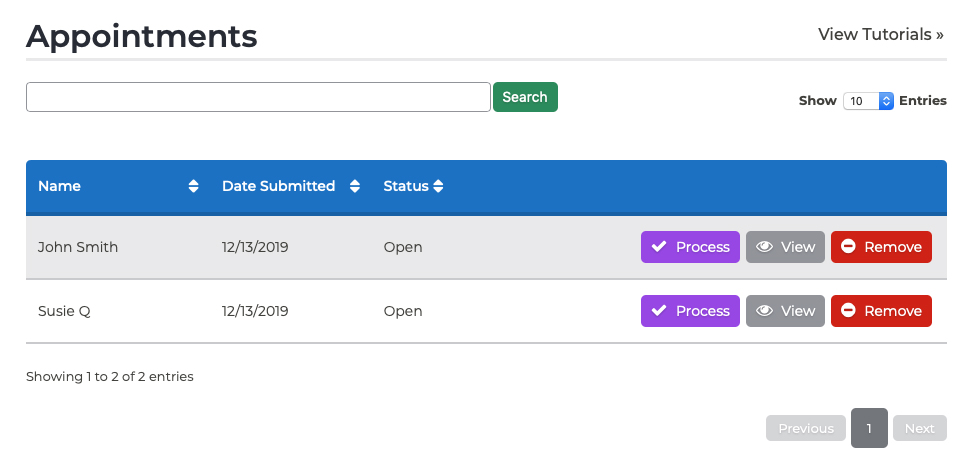
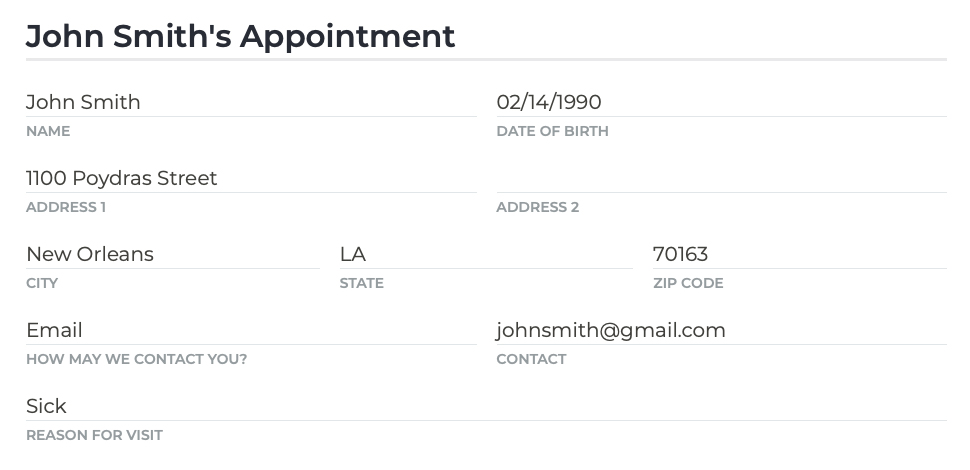
 Alternatively, you can click the Process button to the right of the appointment request in the Appointments list. This will change the status of the appointment request to Processed, so that you and your team know that the appointment request has been taken care of.
Alternatively, you can click the Process button to the right of the appointment request in the Appointments list. This will change the status of the appointment request to Processed, so that you and your team know that the appointment request has been taken care of.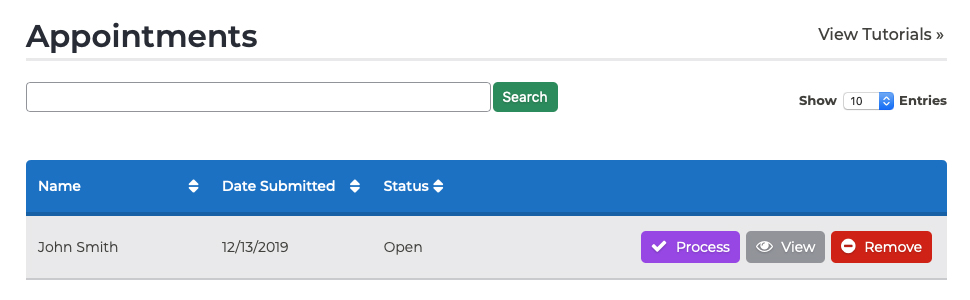
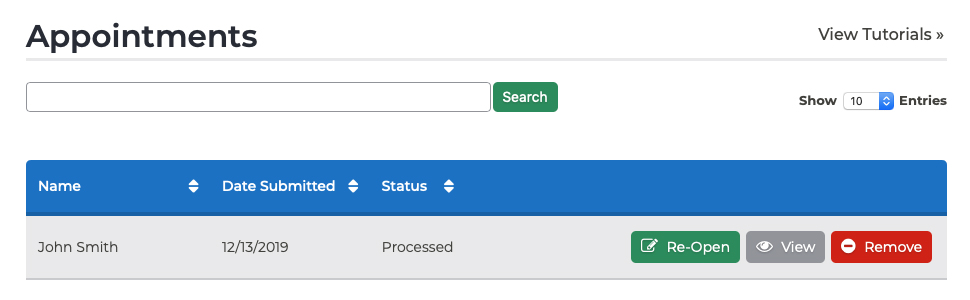 You can also re-open a processed appointment from the appointment details page by scrolling to the bottom of the page and clicking Open.
You can also re-open a processed appointment from the appointment details page by scrolling to the bottom of the page and clicking Open.

